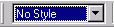 The
drop-down list on the Formatting toolbar lets you select the
drawing style. This style will be applied to all selected shapes. All new shapes
added to your drawing will adopt the chosen style as well.
The
drop-down list on the Formatting toolbar lets you select the
drawing style. This style will be applied to all selected shapes. All new shapes
added to your drawing will adopt the chosen style as well. Normally in a diagram similar elements tend to have similar style - fill pattern, line width and color, shadow. Shape text and comments are also made with certain fonts and font size. All these properties properties can be collectively defined as a style.
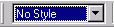 The
drop-down list on the Formatting toolbar lets you select the
drawing style. This style will be applied to all selected shapes. All new shapes
added to your drawing will adopt the chosen style as well.
The
drop-down list on the Formatting toolbar lets you select the
drawing style. This style will be applied to all selected shapes. All new shapes
added to your drawing will adopt the chosen style as well.
In ConceptDraw V you can create your own styles and save them for future use.
To create a style, choose Define Styles under the Format menu. The Define Styles dialog will come up. In this dialog you may set parameters for the new style - line weight and color, fill pattern and color, font attributes and more.
Click the Add... button and give a name to the style. It will be added to the list of styles, allowing you to choose it in the drop-down list on the Formatting toolbar.
Named styles are a great time-saver, as they eliminate the need of setting lots of parameters for each new shape. You just need to do this once, save the settings as a style and apply to desired shapes with a click of the mouse.
For more information about the Formatting toolbar see Toolbars
- Formatting.
Detailed description of the Define Styles dialog can be found
in Dialogs - Modal Dialogs - Define Styles.